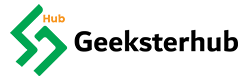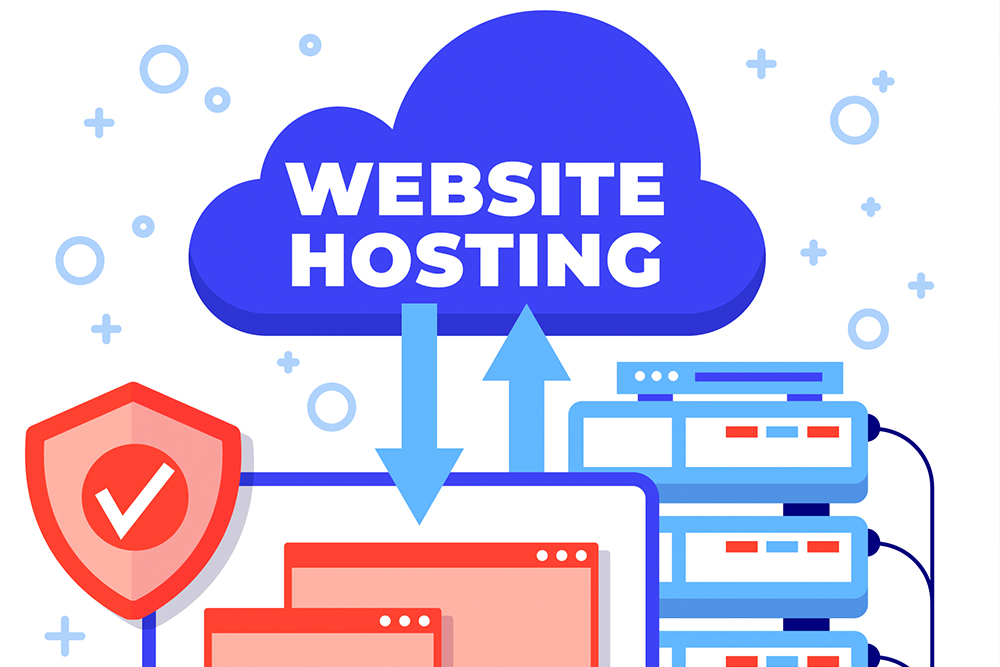You’re killing it with your online business, but there’s one sneaky problem that could be holding you back: hosting configuration errors.
Yeah, I know—it sounds boring. But trust me, it’s a silent killer for your website’s performance, and if you’re not careful, it can bring your entire business to a screeching halt.
So what are these hosting errors, and how do you fix them?
Let’s break it down.
1. DNS Misconfigurations: The Silent Killer
DNS (Domain Name System) is like the phone book of the internet. It connects your domain to your hosting server, so when someone types in your URL, it knows where to go.
But what happens if DNS gets messed up? Suddenly, your website is invisible to the world. And let me tell you, this isn’t just a small glitch—it can cost you customers, leads, and sales.
Common DNS errors include incorrect nameserver settings or expired DNS records. You might think you set it up correctly, but one small mistake can throw everything off.
How to fix it:
- Log into your hosting provider’s dashboard (like Namecheap, Bluehost, SiteGround, etc.) and double-check your nameserver settings.
- Ensure your DNS records are pointing to the right IP address and that they’re up to date.
- Use tools like DNSstuff or MXToolbox to diagnose DNS problems.
2. Database Connection Errors: When Your Website Can’t Talk to Itself
This is a classic. You visit your website and get hit with a scary message like, “Error establishing a database connection.”
What’s going on? Well, your website’s trying to talk to its database but is getting ghosted. This is often caused by one of three things:
- Incorrect login credentials for your database.
- Corrupted database tables.
- Database server downtime or overload.
How to fix it:
- Double-check your database login credentials in the
wp-config.phpfile (if you’re using WordPress). - If that’s all good, try repairing the database using your hosting control panel or phpMyAdmin.
- Finally, contact your host if the database server is down or overloaded. They’ve got to step up and fix that.
3. 403 Forbidden Errors: Who’s Blocking Your Website?
Nothing’s worse than getting hit with a 403 Forbidden error. It’s like trying to enter a club, but the bouncer won’t let you in. This can happen for several reasons, but the most common culprit is a misconfigured .htaccess file or wrong file permissions.
How to fix it:
- Check your file permissions for the core files and folders (they should be 644 for files and 755 for folders).
- Reset your .htaccess file (don’t worry, it’s easy). You can do this by renaming the current .htaccess file and letting WordPress or your CMS regenerate it.
- If you’re still getting blocked, your hosting provider might have security rules (like ModSecurity) that need tweaking.
4. Server Timeout Errors: When Your Server Just Can’t Keep Up
Here’s another one: the dreaded 500 Internal Server Error or server timeout. This happens when your server is overwhelmed, either because of a bad plugin, a high amount of traffic, or—yup—a misconfiguration.
The thing is, server timeout errors don’t always have a clear solution. It could be a memory limit issue, a script that’s taking too long to execute, or something entirely different.
How to fix it:
- Start by checking your error logs. Your hosting provider should offer this through the cPanel or control panel.
- Increase your PHP memory limit if the error is related to resources. You can do this by modifying the
php.inifile or addingdefine( 'WP_MEMORY_LIMIT', '256M' );to your WordPresswp-config.phpfile. - If you have plugins or scripts running wild, try disabling them one by one to pinpoint the problem.
5. SSL Certificate Issues: Your Site Isn’t Secure, and That’s a Problem
A non-secure website? That’s a trust killer. Without an SSL certificate, Google shows a “Not Secure” warning, which can scare visitors away and hurt your search rankings. Sites with valid SSL certificates show a new tune icon (instead of the old padlock), indicating the connection is secure, though it no longer implies overall safety.
SSL certificate issues are often the result of improper installation, expired certificates, or incorrect server settings.
How to fix it:
- Check if your SSL certificate is installed correctly via your hosting provider’s control panel.
- Ensure your website is redirecting to HTTPS by adding some rules to your
.htaccessfile or using a plugin like Really Simple SSL for WordPress. - Make sure that all your site’s links (images, scripts) are being loaded via HTTPS and not HTTP.
Don’t Let Hosting Errors Hold You Back
You’ve got a killer business. You’ve got a great website. But if you’re letting these hosting configuration issues slide under the radar, you’re leaving money on the table.
Fix these common hosting problems now, and stop wasting time with downtime, slow load times, and angry customers.
So, take action. Get your DNS in check, clear up those database errors, and make sure your server is on point. Your website’s success depends on it.